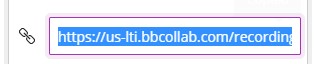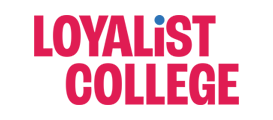Viewing Your Blackboard Recorded Collaborate Session
Step 1: Using a Chrome browser log in to your Blackboard course. Click on your Bb Collaborate link that you created in your course menu.
Step 2: Click on the icon to open the Collaborate menu.
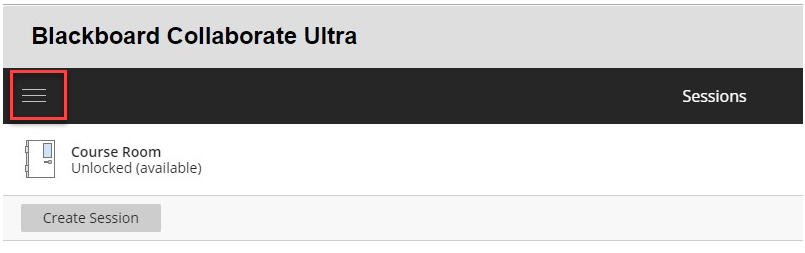
Step 3: Click on Recordings in the left menu.
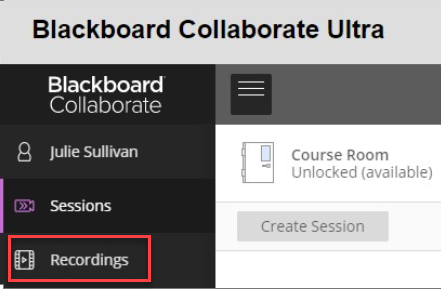
Step 4: Select the recording you want to access.
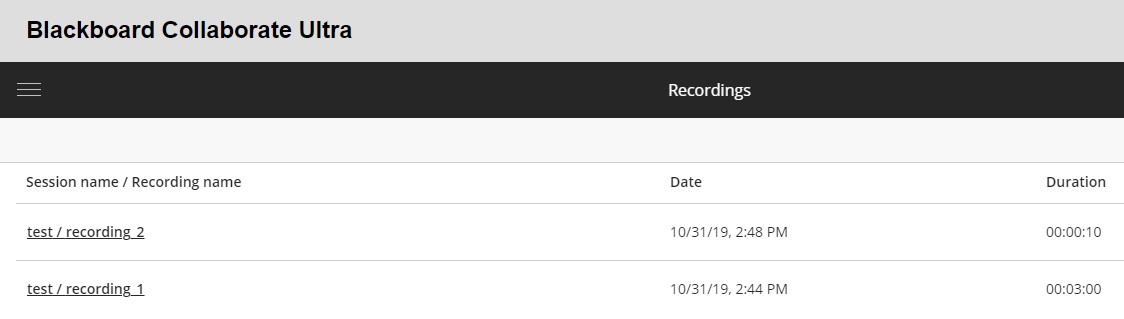
Step 5: Click the Watch Now icon to view the recording.
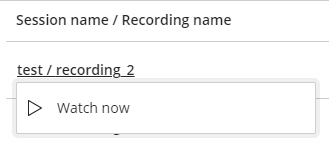
Step 6: Click on the ellipses icon to access additional functions:
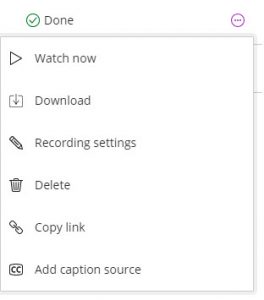
Step 7: To share the recording outside of Blackboard, the public access settings need to be changed. Click on the ellipses icon and select Recording settings.
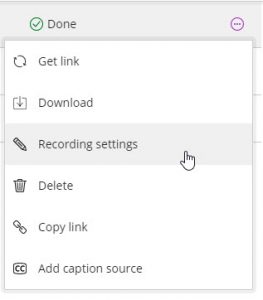
Step 8: Click on Allow Public Access and Save.
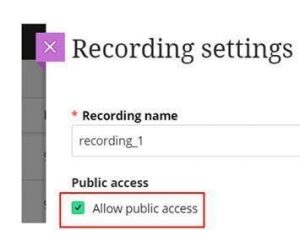
Step 9: To share the recording outside of Blackboard, on the recordings menu, click on Copy Link and then copy and share the link by email.
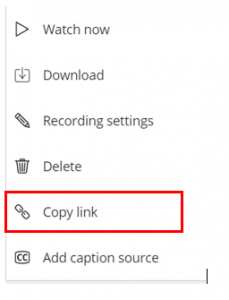
Step 10: To share the recording in Blackboard, you can click on Copy Link and then share the link in the course announcements or lessons section.